Getting Started with Allminds
Allminds is a secure and easy way for you to meet with your therapist virtually and share feedback with them every week. This guide will help you get started in just a few minutes.
How does Allminds work?
Allminds is built on top of decades of research proving that measuring your progress and sharing feedback with your therapist helps improve your care. With Allminds, it's never been easier to accomplish this.
-
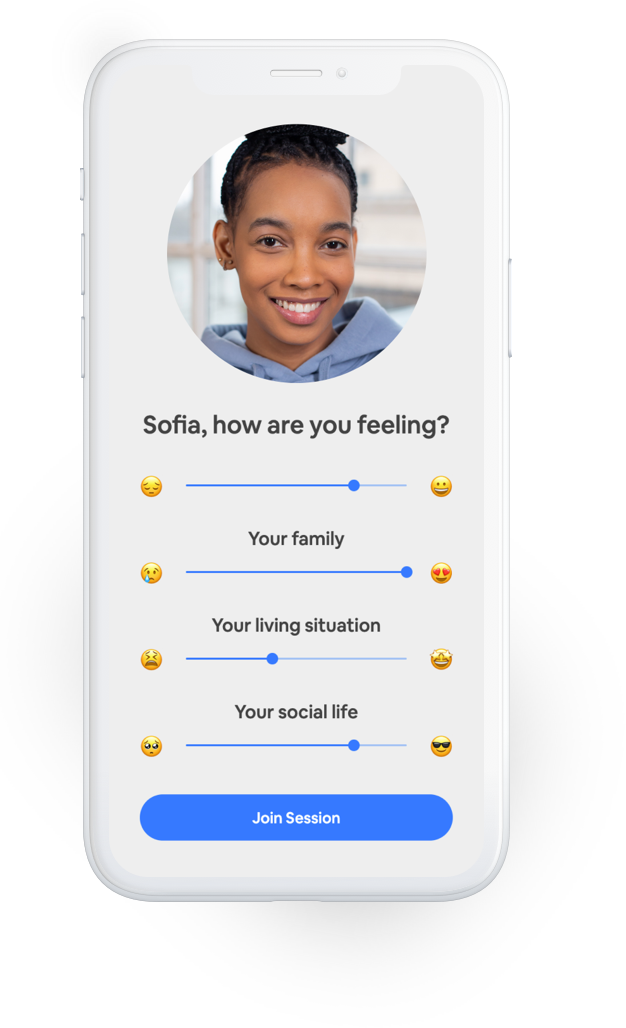
Before session
Measure your well-being in just a few seconds.
-
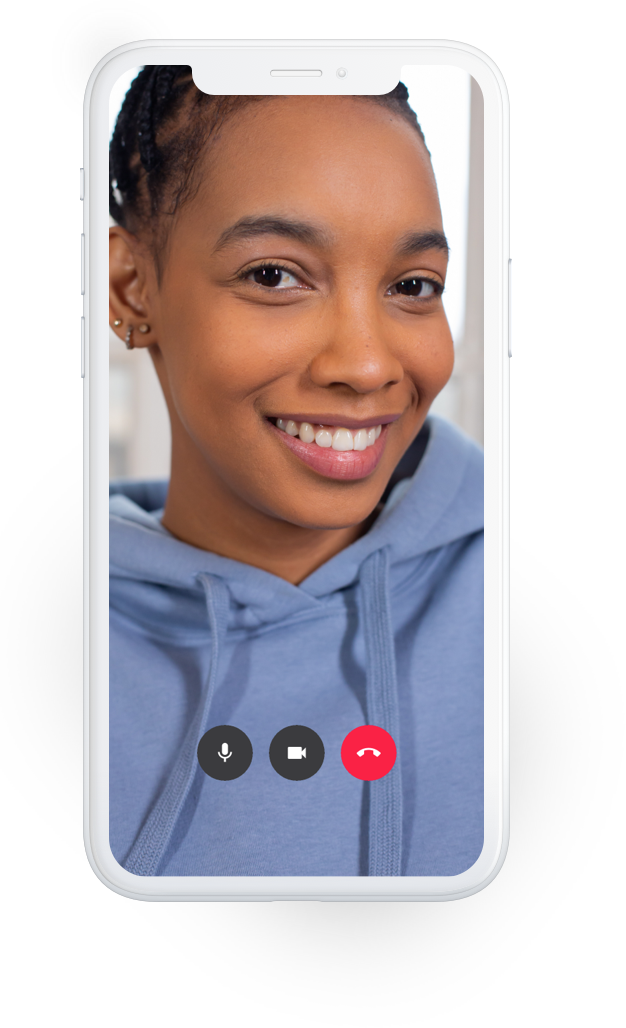
In session
See your therapist with secure, high-quality video.
-
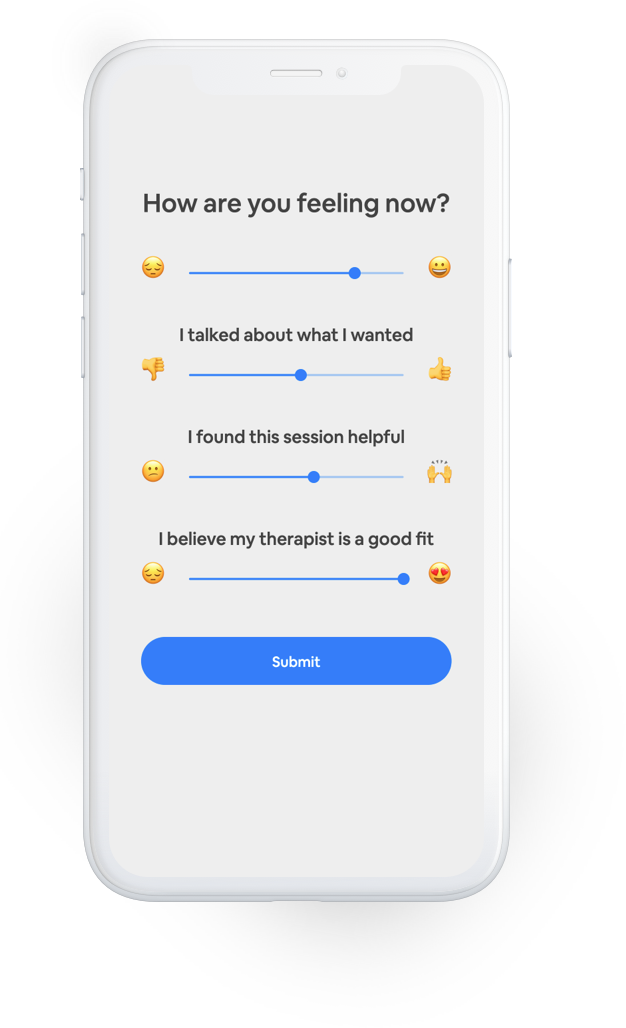
After session
Share feedback directly with your therapist.
What do I need to use Allminds?
You will only need two things to start seeing your therapist using Allminds - a smart device with a camera, and a modern browser that supports high-quality video calls.
Device requirements
You can use Allminds on any of these devices:
Laptops / desktops (macbooks, windows, chromebooks...)
iOS devices (iPhones, iPads)
Android devices (phones and tablets)
TIP
The more powerful your device, the better your video-quality will be. We recommend using newer devices (less than 4 yrs old).
Browser requirements
Allminds works entirely through your browser, which means you don't have to worry about installing any apps on your devices. Please make sure you are using the correct browser for your device:
On laptops / desktops: use Google Chrome or Safari
On iOS devices (iPhones, iPads): use Safari ONLY
On Android devices (phones and tablets): use Google Chrome ONLY
WARNING
Using a different browser than the ones listed above will cause video issues. Please make sure to use the right browser.
How do I connect with my therapist?
1. Click your secure link
The first time your therapist invites you to Allminds, they will share a unique link with you via email or text. Simply click this link from the device you wish to use to connect to your session.
Hi Barry, please save and use this link to connect to our sessions:
https://allminds.io/session/jiRS50EHL
Talk to you soon!
2. Allow permission for camera/microphone
If your browser asks for your permission to use your camera and microphone. Please click "allow".
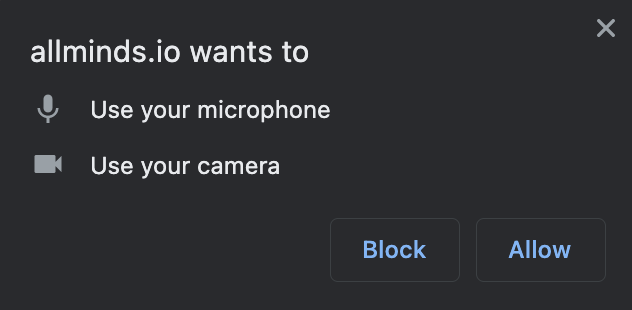
3. Set-up your camera and microphone
Allminds will then automatically check if your camera and microphone are working properly. If everything looks right, click "Continue".
TIP
Check that Allminds is showing the camera and microphones that you're expecting to use, like a pair of Bluetooth headphones for example.
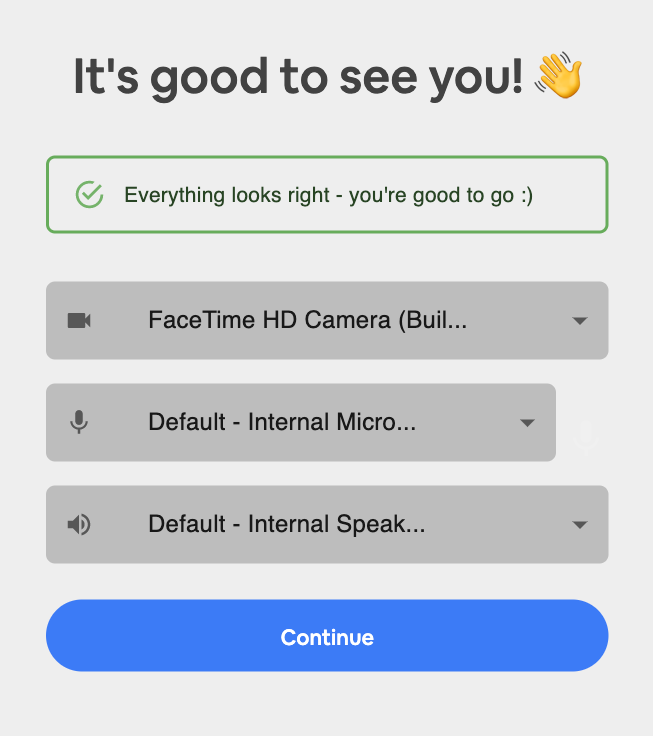
4. Complete check-in
You will be asked to measure your well-being across different areas. Simply drag each slider from left to right depending on how you feel in that moment.
When ready to connect, click "Join session".
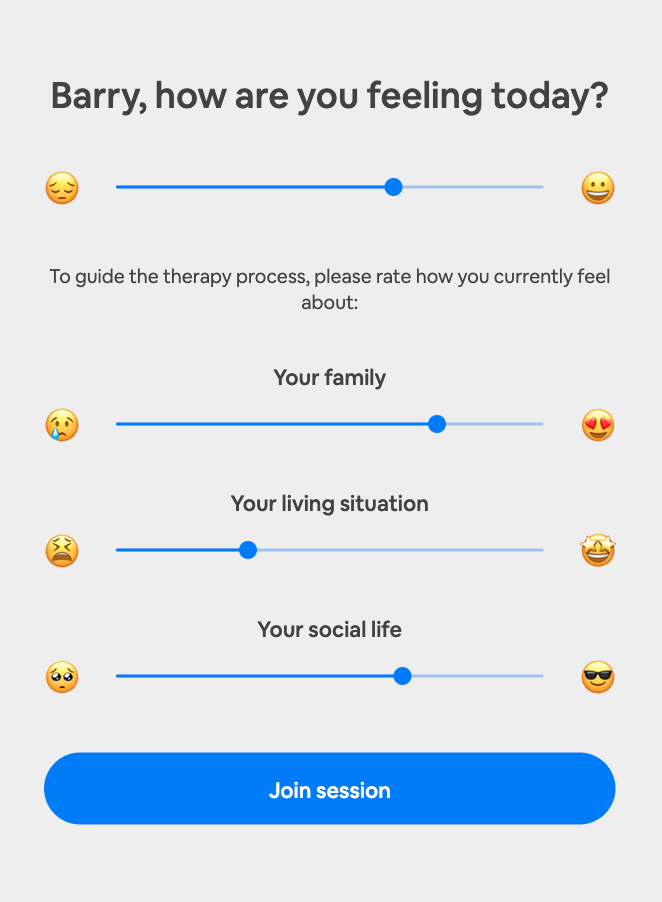
Troubleshooting
My link is not working
Make sure you are clicking on the correct link and double-check that you are using a supported browser and that your internet is working.
Try clicking the link on a different device - if it still doesn't work, ask your therapist to send you the link again.
My camera or microphone is not working
Double check that your browser has permission to use your camera and microphone.
Instructions for Google Chrome
If you're using an external camera or microphone (like headphones), double check that it is properly connected to your device. Also try restarting your device.
Video or audio quality issues
Most quality issues are due to weak internet connectivity. Please follow these guidelines to ensure optimal connectivity:
Make sure you are connected to a stable wifi - avoid using mobile data
Move as close as possible to your wifi router
Make sure other people in your household are not watching netflix, playing online games or downloading files while you are in-session.
Issues can also be caused by your device running slow. Follow these tips to keep your device running smoothly:
Close all unnecessary apps and tabs open on your device
Keep your device plugged in to a power source during your session
Restart your device right before your session
Congratulations! 🎉
You are now ready to start using Allminds with your therapist.
Need more help? Reach out to support@allminds.io